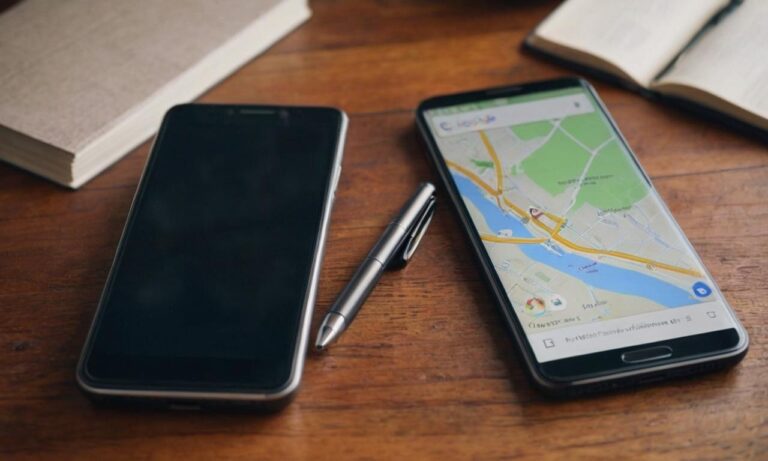Discover the power of offline navigation with Google Maps on your Android device. Navigating through unfamiliar territories without a stable internet connection can be challenging, but fear not – Google Maps has a solution that allows you to access maps and directions even when offline.
Enabling Offline Maps
To use Google Maps offline on your Android device, follow these simple steps. First, open the Google Maps app and ensure you’re signed in to your Google account. Then, search for the area you want to download for offline use.
Once the desired location is on your screen, tap on it to reveal more details. Here, you’ll find the „Download” button. Tap on it, and Google Maps will prompt you to choose the size of the map area. Adjust the region according to your needs and click „Download.”
Accessing Offline Maps
Now that you’ve downloaded the maps, accessing them when offline is a breeze. Open the Google Maps app and tap on your profile picture in the top right corner. Select „Offline maps,” and you’ll see a list of all the maps you’ve downloaded. Choose the map you need, and you’re ready to explore even without an internet connection.
Updating Offline Maps
Keep your offline maps up to date by regularly checking for updates. To do this, go to the „Offline maps” section, and if updates are available, you’ll see a notification. Simply tap „Update” to ensure you have the latest information for your offline adventures.
Managing Offline Maps
Need to free up some space on your device? You can manage your offline maps efficiently. Navigate to „Offline maps” in the app, select the map you want to delete, and tap „Delete.” This is a handy feature, especially if you have limited storage space on your Android device.
Conclusion
Google Maps offline on Android opens up a world of possibilities for navigation, whether you’re traveling to remote areas or trying to save on data usage. By following these simple steps, you can ensure that you’re always well-prepared, even without a reliable internet connection.
Enhance your navigation experience on Android by incorporating Google Maps widgets into your device’s home screen. Widgets provide quick access to essential features, such as real-time traffic updates, nearby places, and route shortcuts. To add a Google Maps widget, press and hold on your home screen, select „Widgets,” and choose the desired Maps widget for seamless navigation at your fingertips.
Customizing Google Maps Themes
Personalize your Google Maps experience by exploring the theme customization options. Navigate to the app’s settings, and under „Map Display,” you’ll find various themes to choose from. Whether you prefer a light mode for daytime exploration or a dark mode for night travels, adjusting the theme can enhance visibility and reduce eye strain during your journeys.
| Theme | Description |
|---|---|
| Standard | The default theme suitable for most conditions. |
| Satellite | Provides a satellite imagery view for a more detailed perspective. |
| Terrain | Displays elevation and terrain details for outdoor enthusiasts. |
Najczęściej Zadawane Pytania (FAQ)
- Q: Can I use Google Maps offline on an iOS device?
- Q: What is the storage capacity needed for offline maps?
- Q: Are offline maps constantly updated?
A: Yes, Google Maps offers offline functionality on both Android and iOS devices. Follow similar steps to download and access offline maps on your iOS device.
A: The storage space required depends on the size of the selected map area. Be mindful of your device’s available storage and choose map areas accordingly.
A: While offline maps don’t update in real-time, it’s advisable to check for updates periodically. This ensures you have the latest information for your offline navigation.